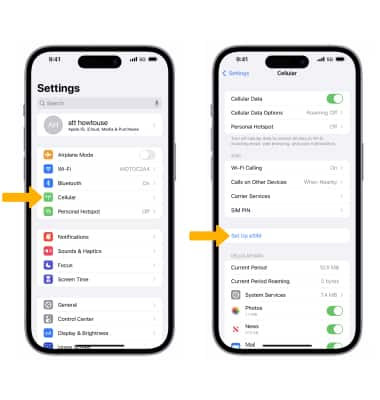When you purchase an iPhone 14 in the United States, it will come with an eSIM. That's a big change from the way most smartphones work, and it could make things confusing for some users.
But if you're willing to put up with the extra set of steps, setting up an eSIM can be quick and easy. Apple offers several ways to activate an eSIM, including Carrier Activation and Quick Transfer.
How to Set Up an eSIM
With the release of the iPhone 14 series, Apple has gone all-in on eSIM (embedded SIM) technology. This programmable internal version of the SIM card is designed to replace the small plastic cards used to ID your iPhone, iPad, or other device to cellular networks.
Compared to the traditional physical SIM, eSIMs are much easier to manage. They're programmable, can be added or removed from the phone or tablet, and can even be stored in a separate tray.
That makes them a great option for travelers who often travel overseas. They can also be programmed to work with prepaid data plans from worldwide service providers.
To set up your eSIM, you'll need to connect your device to WiFi and follow a few steps. These will vary depending on your carrier and device, but they should be easy to follow.
If you're switching from a physical SIM, you can transfer your number to your new eSIM using the eSIM Quick Transfer feature available on iOS 16. It works by transferring your existing cellular plan and phone number onto your new eSIM.
eSIM Carrier Activation
The eSIM, or embedded SIM, is an electronic version of the traditional physical SIM card that is stored in an iPhone. This allows you to switch between different cellular plans without having to swap out the hardware SIM card.
Fortunately, Apple makes it easy to set up an eSIM on your new iPhone. You can either transfer your cellular plan from another phone or scan a QR code to do the setup.
You can also use a combination of the two, depending on your carrier’s policies. When you’re ready to activate your eSIM, a banner will appear on your iPhone that says “Finish Setting Up Your Carrier’s Cellular Plan.” Tap it.
Some carriers support a process known as eSIM Quick Transfer, which is a fast and easy way to add an eSIM to your iPhone. For this method, you’ll need to make sure your previous iPhone is nearby with Bluetooth turned on and iOS 16 or later installed.
eSIM Quick Transfer
If you’re getting a new iPhone 14 and want to switch your SIM to an eSIM, Apple’s new eSIM Quick Transfer process makes the task much easier. If your carrier supports it, you can use the process to convert your physical SIM to an eSIM during the iPhone 14 setup process without having to contact your network provider.
To use the eSIM Quick Transfer process, you need to have an iPhone 14, your current physical SIM card, and your carrier’s QR code on hand. You can get the QR code from your carrier, or you can find it on their website or app.
When you have your QR code ready, you’ll be able to point the camera of your iPhone at it during the device setup process to activate the eSIM. Once the activation is complete, your physical SIM card will be deactivated and your cellular plan will be transferred to your new eSIM.
eSIM QR Code
If your new iPhone doesn’t have a physical SIM card slot, you can use eSIM technology to add a carrier without removing the phone from your pocket. This is a great option for travelers who often change cellular plans, or those who have multiple phones.
If you’ve purchased an eSIM, your cellular operator will have sent you a QR code to scan on your new iPhone 14. It will contain your eSIM information.
Once scanned, the Activate eSIM page will pop up (given the QR code is valid). Tap Continue.
This will activate your eSIM on your iPhone 14 and set up the cellular plan for you. You might also be prompted to enter the eSIM information manually. This will vary based on your carrier and your phone’s model.