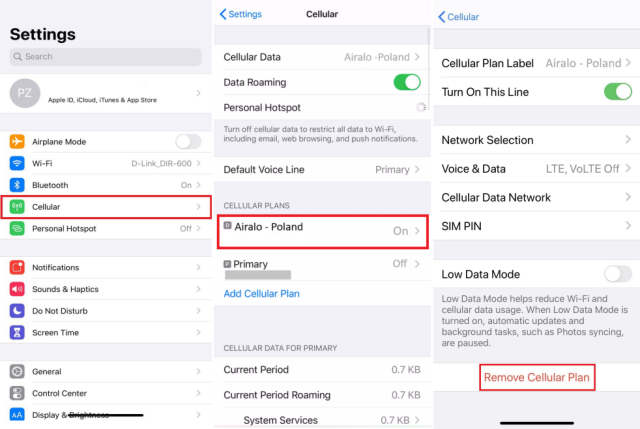Apple dropped a bombshell when it announced the iPhone 14 last week, ditching physical SIM cards in favor of embedded (or eSIM) cards. eSIMs promise to be a better alternative than their physical counterparts in terms of privacy, flexibility, and lock-in.
With this move, Apple is trying to jumpstart eSIM adoption around the world. However, it is important to note that not all cellular carriers and plans support eSIMs.
How to Turn Off eSim
Whether you’re moving your iPhone to a new device or are selling or trading an older phone, you may want to remove an eSim from your phone. You can do so by opening the Settings app and selecting cellular plans.
Next, select the line you’d like to remove, then tap Delete eSIM. This option may also be labeled Remove [carrier name] plan on older versions of iOS.
Once you’ve removed your eSim, you’ll need to update the contacts on your device with the new number you’re using. This can be done by either entering a QR code or a series of written codes from your carrier.
Setting up an eSIM is generally faster than setting up a physical SIM card, but you may need to wait for an activation code from your mobile operator before you can use it. This usually comes in the form of a QR code that you scan with your iPhone’s camera, or it might be a series of written codes that you have to enter manually.
How to Activate eSim
Apple has gone all in on eSIM, which is an internal version of the SIM (subscriber identity module) card used to ID your phone to cellular networks. The company ditched the physical SIM slot in the U.S. models of iPhone 14 series this year, and has expanded eSIM support to other iPhones and iPads.
It’s a more flexible alternative to using a hardware SIM. If you travel outside your home country or region, an eSIM lets you add a second plan without having to swap out your phone’s physical SIM.
When you set up a new eSIM, your carrier might send you a QR code to scan or a confirmation code to enter manually. Many carriers will also send you a push notification that handholds you through the process.
Adding a new eSIM on your iPhone is a quick and easy process. You’ll need to open the Camera app and either scan a QR code or enter the SM-DP + Address & Activation code that your carrier sent you.
How to Remove eSim
If you’re transferring your iPhone or selling it, you may want to erase your eSim. Thankfully, it’s really simple to do so.
Unlike physical SIMs, which require a specific slot, eSIMs are a digital alternative that works with most network providers around the world. They’re also a lot more convenient to use and are largely immune to theft or misuse.
To activate your eSIM, you’ll need to do so with a QR code provided by your carrier provider. You’ll then follow the instructions on your phone to activate it.
Once you’ve finished, you’ll be ready to use your eSim on another device or a different network provider. This process can take a while, so be patient.
How to Transfer eSim
If you're using an iPhone, you can easily transfer your eSIM from one device to another. This is especially helpful if you're upgrading to an iPad or another cellular-capable device that doesn't support physical SIMs.
If your iPhone is running iOS 16 or later, you can use the "eSIM Quick Transfer" feature to transfer your cellular data plan to a new iPhone via Bluetooth while setting up your cellular service. This requires that both devices are unlocked and have Bluetooth turned on.
Once the process is complete, your old iPhone will deactivate and your new iPhone will activate. However, if you have multiple carriers and you're not sure which ones are compatible with this feature, it's best to contact your carrier directly before proceeding.
For those who aren't familiar with eSIM, it's an "embedded" SIM card that allows you to activate a cellular plan without needing to use your physical SIM card. It's been around for several years, and Apple has started to phase out the physical SIM tray on its newest iPhones.